Head-up Display Free Fire: Free Fire is one of the most popular battle royale games worldwide, and its success is largely due to customization options that allow players to create a unique gameplay style. Among these features, the Head-up Display Free Fire (HUD) is one of the most crucial elements. A properly configured HUD can completely change your performance, helping you aim faster, switch weapons smoothly, and execute movements with precision.

What is the Head-up Display (HUD) in Free Fire?
The Head-up Display (HUD) in Free Fire refers to the on-screen layout of buttons, controls, and game information that you interact with during matches. It includes elements like:
- Fire button
- Scope/aim button
- Jump, crouch, and prone buttons
- Grenade/throwable button
- Weapon switch buttons
- Health and armor bar
- Mini-map
A customized Free Fire Head-up Display layout allows you to position these controls according to your comfort, ensuring faster reactions and better control in intense fights.
Read this also:
Why is Head-up Display Free Fire Important?
Many new players underestimate the importance of HUD, but professional gamers know its true value. Here’s why:
- Faster Reflexes – A good HUD setup allows quicker access to firing, aiming, and movement buttons.
- Custom Comfort – Every player holds their device differently; HUD customization helps fit your style.
- Pro-Level Gameplay – Competitive players rely on advanced HUD settings for accuracy.
- Better Sensitivity – Sensitivity codes and HUD layout codes optimize aiming and recoil control.
- Adaptability – With updates like Head-up Display Free Fire 2025, you can keep up with the latest gameplay trends.
Types of Head-up Display Layouts in Free Fire
Free Fire provides different HUD styles, and players can fully customize them. Here are the most common layouts:
| HUD Type | Description | Suitable For |
|---|---|---|
| 2-Finger HUD | Uses only left and right thumbs. | Beginners and casual players. |
| 3-Finger HUD | Adds an extra finger for aiming/jumping. | Intermediate players. |
| 4-Finger HUD | Uses index fingers + thumbs for better control. | Pro players & competitive gamers. |
| Claw HUD | Advanced grip using four fingers for quick movements. | Esports-level players. |
Free Fire Head-up Display Settings (2025)
Default HUD Settings
The default HUD is simple, but not optimized for intense gameplay. Buttons are large and placed in standard positions.
Advanced HUD Settings
The Free Fire advanced Head-up Display settings allow you to resize, reposition, and adjust transparency of buttons. You can also save multiple HUD layouts for different devices.
Best practices for HUD customization:
- Place the fire button where your thumb naturally rests.
- Keep movement controls on the left side.
- Put scope/aim and jump near your right thumb for quick access.
- Use transparency settings to avoid blocking vision.
Best Head-up Display Settings in Free Fire (Pro Players’ Guide)
Professional players often use 4-finger or claw HUD layouts for maximum control. Here’s an example of pro player HUD setup:
| Control | Recommended Position |
|---|---|
| Fire Button | Right side, mid-to-lower position. |
| Scope Button | Near the fire button for quick ADS. |
| Jump Button | Right side, above fire button. |
| Crouch/Prone | Right side, slightly below jump button. |
| Movement Joystick | Left bottom corner. |
| Weapon Switch | Middle bottom for quick swaps. |
| Grenades | Left side near movement joystick. |
This Head-up Display Free Fire pro players setup helps in fast reflexes, headshot accuracy, and smooth weapon switches.
Free Fire Head-up Display Sensitivity
A HUD layout is incomplete without proper sensitivity settings. Free Fire allows players to adjust sensitivity for:
- General sensitivity
- Red dot sight
- 2x scope
- 4x scope
- Sniper scope
- Free Look
Example of Sensitivity Settings (2025)
| Scope Type | Sensitivity (Recommended) |
|---|---|
| General | 95–100 |
| Red Dot | 85–90 |
| 2x Scope | 75–80 |
| 4x Scope | 65–70 |
| Sniper Scope | 50 |
| Free Look | 70 |
Using Free Fire Head-up Display sensitivity codes shared by pro players, you can import their exact sensitivity settings without manual adjustment.
Head-up Display Free Fire Download & APK Guide
Some players search for Head-up Display Free Fire APK or mod APKs to get access to ready-made HUD setups. However, be cautious—using Head-up Display Free Fire mod APK can risk your account because it is not official.
Instead, you can download HUD layout codes from official Free Fire sources or from pro players who share their HUD setups. Always use safe and official methods.
How to Use Head-up Display in Free Fire (Step-by-Step)
- Open Free Fire and go to Settings.
- Tap on Controls.
- Select Custom HUD option.
- Drag, resize, and adjust buttons as per comfort.
- Save your layout.
- Test it in training mode before using in ranked matches.
Free Fire Head-up Display Layout Code (2025)
Free Fire allows players to share and import HUD setups using layout codes. For example:
- Free Fire Head-up Display layout code: Shared by pro players to copy their exact HUD.
- Free Fire Head-up Display sensitivity code: Helps players quickly adopt pro sensitivity.
By using these codes, you can instantly set up the Best Free Fire Head-up Display HUD 2025.
Free Fire Head-up Display Update (2025)
In 2025, Garena introduced a Head-up Display Free Fire update with new features:
- Multiple HUD save slots.
- Improved transparency adjustments.
- Pre-set pro layouts.
- Cloud save for HUD configuration across devices.
These improvements make HUD customization easier for both new and old players.
Head-up Display Free Fire Tips and Tricks
- Keep Buttons Accessible – Don’t overcrowd the screen.
- Adjust Button Size – Larger fire buttons improve accuracy.
- Balance Transparency – Transparent buttons reduce screen clutter.
- Practice Daily – Use training mode to adapt.
- Watch Pro Gameplay – Study Head-up Display Free Fire pro players for inspiration.
Head-up Display Free Fire Gameplay Benefits
A customized HUD directly improves your Free Fire gameplay by:
- Enhancing headshot accuracy.
- Allowing faster movements like jump-shooting.
- Enabling quick weapon swaps.
- Giving better control during close-range fights.
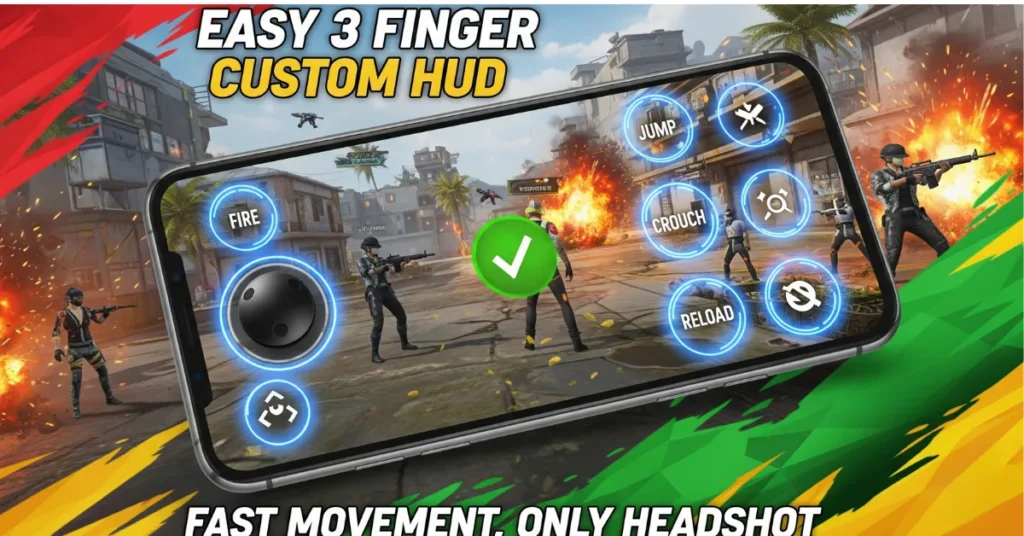
Head-up Display Free Fire for Android
Most Free Fire players use Android devices. Luckily, Free Fire Head-up Display for Android allows deep customization. Even budget smartphones can handle HUD changes, but high-refresh devices offer smoother responses.
Comparison: Default HUD vs Custom HUD
| Feature | Default HUD | Custom HUD |
|---|---|---|
| Accessibility | Limited | Fully customizable |
| Control Speed | Slower | Faster |
| Pro Gameplay | Not suitable | Highly suitable |
| Comfort | Generic | Personal preference |
Clearly, custom HUDs are better for long-term growth and performance.
- Head-up Display Free Fire: The Ultimate Guide (2025)
- Lucky Bonus Top-Up Event in Free Fire : Complete Guide 2025
- Free Fire Redeem Code 16 AUG – Unlock Exclusive Rewards Today!
- Free Fire Panel APK – Complete Guide 2025
- Madara Ring Free Fire – Complete Guide, Download, Tips, and Updates (2025)
Frequently Asked Questions (FAQ)
What is the best Head-up Display Free Fire layout in 2025?
The 4-finger claw HUD is considered the best for competitive gameplay, but beginners can start with 3-finger layouts.
Can I download Head-up Display Free Fire APK?
Yes, but downloading third-party APKs is risky. Always use official layout codes.
How do I use Free Fire Head-up Display sensitivity code?
Go to Settings > Sensitivity > Import Code and paste the sensitivity code.
What’s the difference between HUD layout and sensitivity code?
●HUD layout code = button arrangement.
●Sensitivity code = aim and recoil control settings.
Do pro players share their HUD layouts?
Yes, many Head-up Display Free Fire pro players share layout codes for fans.
Final Thoughts
The Head-up Display Free Fire 2025 is more than just button placement—it’s the foundation of smooth, professional gameplay. By learning how to use HUD, applying the best sensitivity settings, and experimenting with pro HUD layouts, you can elevate your Free Fire skills to the next level.
Whether you are a beginner learning Free Fire custom Head-up Display or an advanced player fine-tuning your HUD for esports, the key is practice, adaptation, and comfort.
So, take some time today to set up your Head-up Display Free Fire—because victory begins with the perfect HUD.


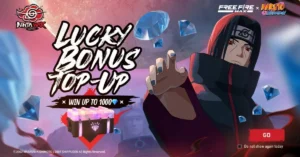








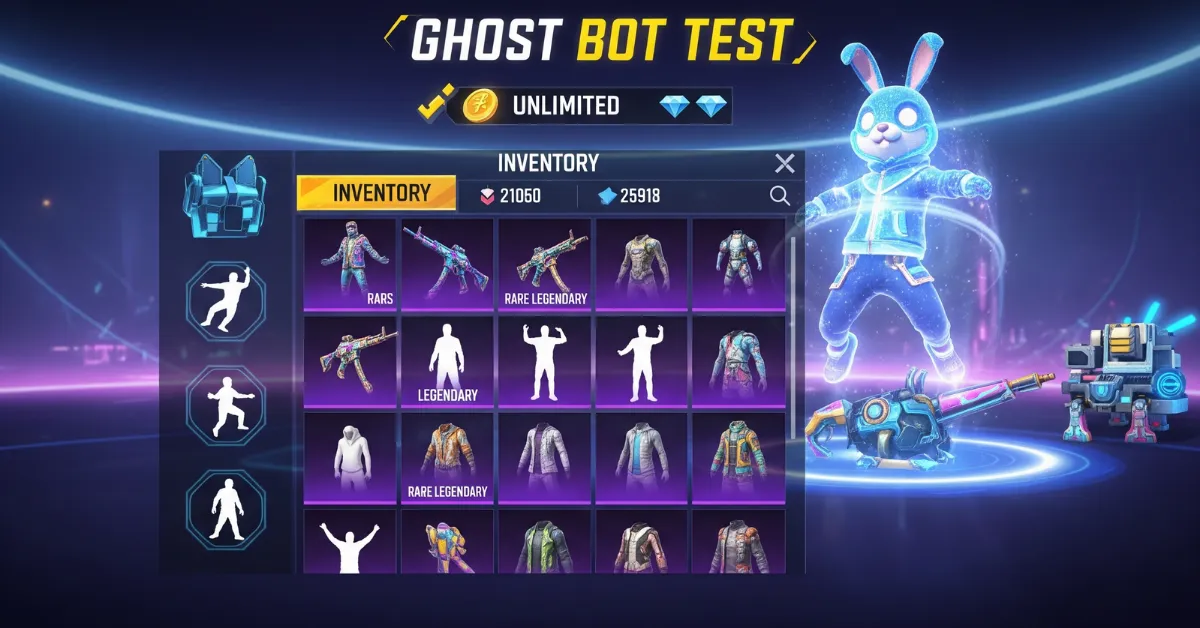
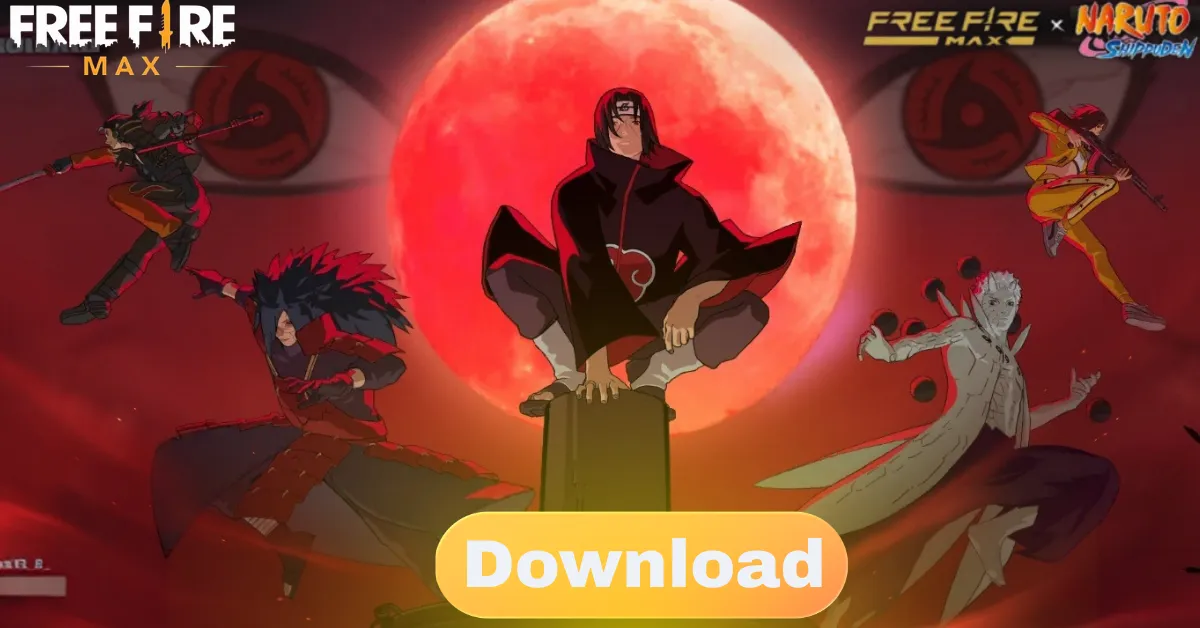

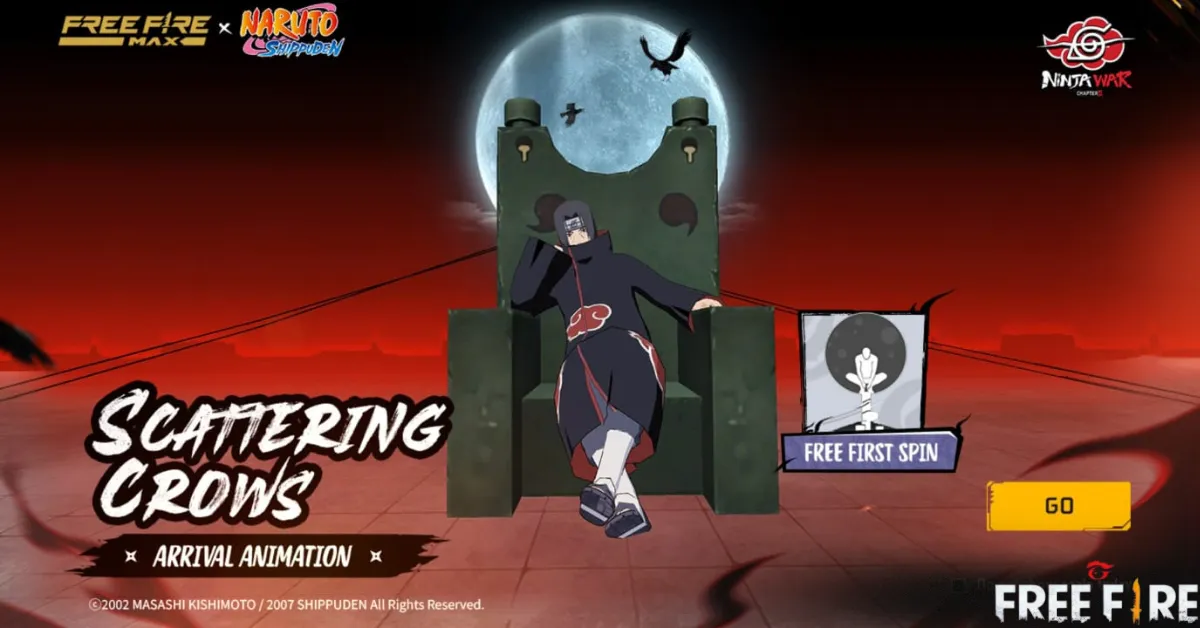

Leave a Reply